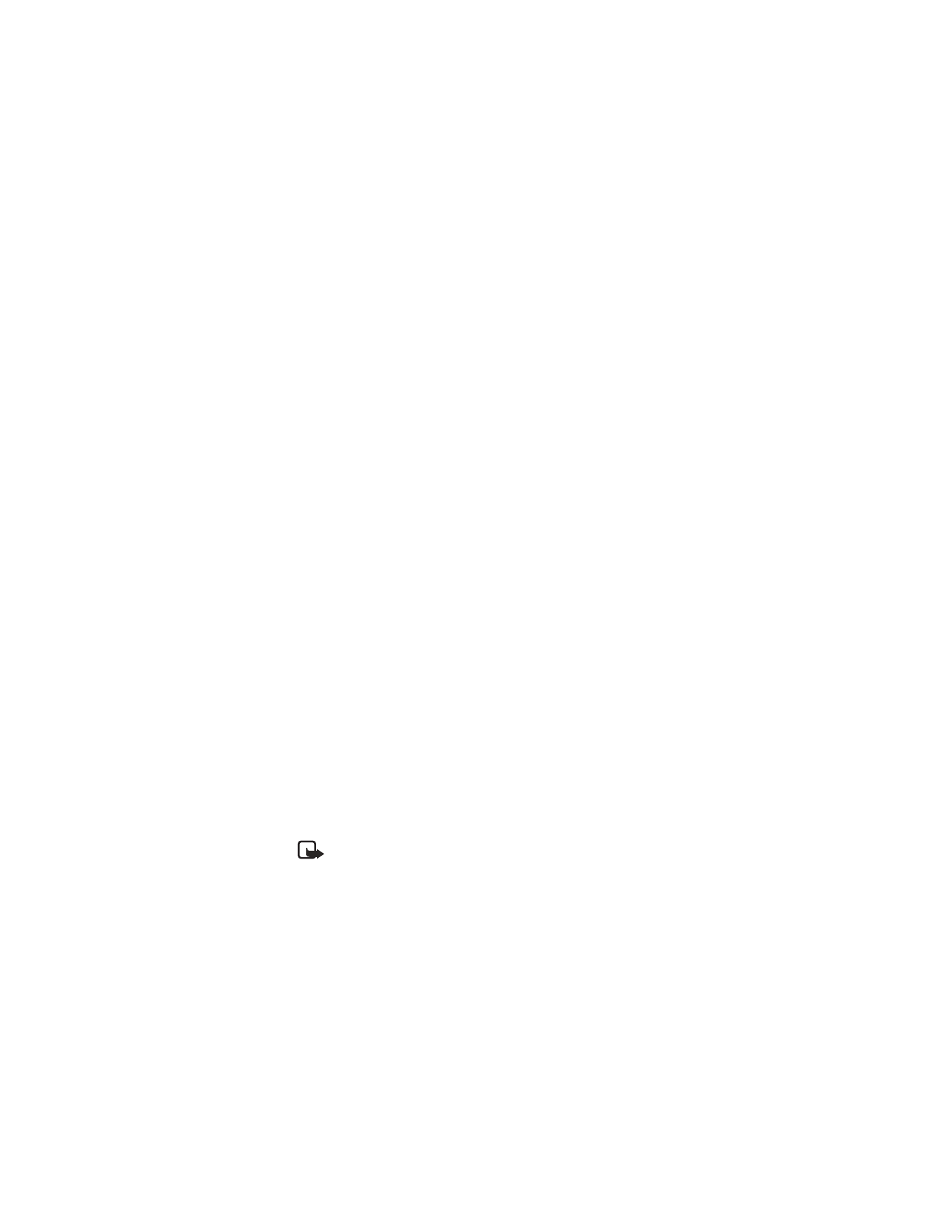
When automatic keyguard is on, you can still select Unlock and press the * key to
unlock the keys manually and use all the features of your phone. When you are
finished, keyguard automatically activates at the time you set.
1
From the menus, select Settings > Phone settings > Automatic keyguard > On.
2
At the Set delay prompt, enter the delay time in mm:ss format and select OK.
• PHONE LOCK
This feature protects your phone from unauthorized outgoing calls or unauthorized
access to information stored in the phone. When phone lock is activated, Phone
locked is displayed in the start screen when you turn the phone on. Call not allowed
is displayed if you attempt to place a call while the phone is locked.
When the phone is locked, calls still may be possible to the official emergency
number programmed into your phone.
You can also program an allowed number into the phone. You can then make calls
to this number even when the phone is locked.
When you select Menu or Contacts, you are prompted to enter the lock code. Once
the lock code has been accepted, the phone functions normally.
The default lock code is 1234. If you enter an incorrect lock code five times in a
row, your phone prompts you for the security code (see “Security code” on page 42).
Change your lock code
1
From the menus, select Settings > Security settings > Access codes >
Change lock code.
2
Enter the current lock code and select OK.
3
Enter the new lock code and select OK.
4
Reenter the new lock code for verification and select OK.
Note: When you change your lock code, make sure you store it in a safe
place, away from your phone. Avoid entering a lock code similar to emergency
numbers to prevent accidental emergency calls.
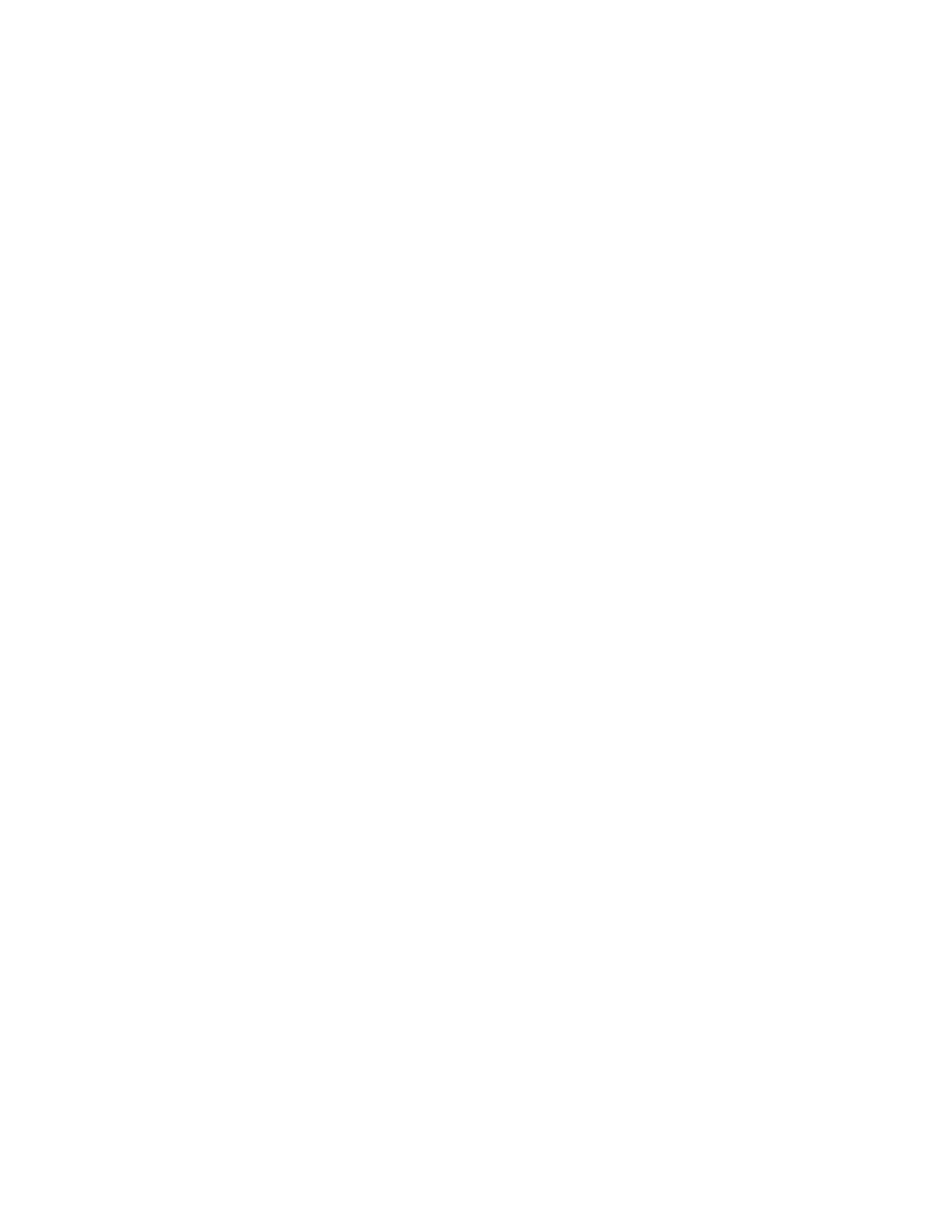
44
Copyright © 2004 Nokia
Activate and deactivate
1
From the menus, select Settings > Security settings > Access codes >
Phone lock.
2
Enter the lock code and select OK > On power-up, On, or Off.
3
If you select On power-up, turn the phone off and back on to complete the
phone lock activation.
Answer a call with phone lock on
Press the Talk key or select Answer.
Set the allowed number
1
From the menus, select Settings > Security settings > Access codes >
Allowed number when phone locked.
2
Enter the lock code and select OK > Assign.
3
Enter the phone number or select Find to retrieve the number from contacts,
and select OK.
Call the allowed number
With the phone locked, at the start screen, press the Scroll up or Scroll down key
to display the number; then press the Talk key to place the call.
• CALL RESTRICTION
You can restrict selected incoming and outgoing calls. To restrict calls, you create
a call restriction list and then indicate which of the numbers on the list should
actually be restricted at any time. You can define up to 10 call restrictions.
You can also restrict all incoming or all outgoing calls.
When calls are restricted, calls still may be possible to the official emergency
number programmed into your phone.