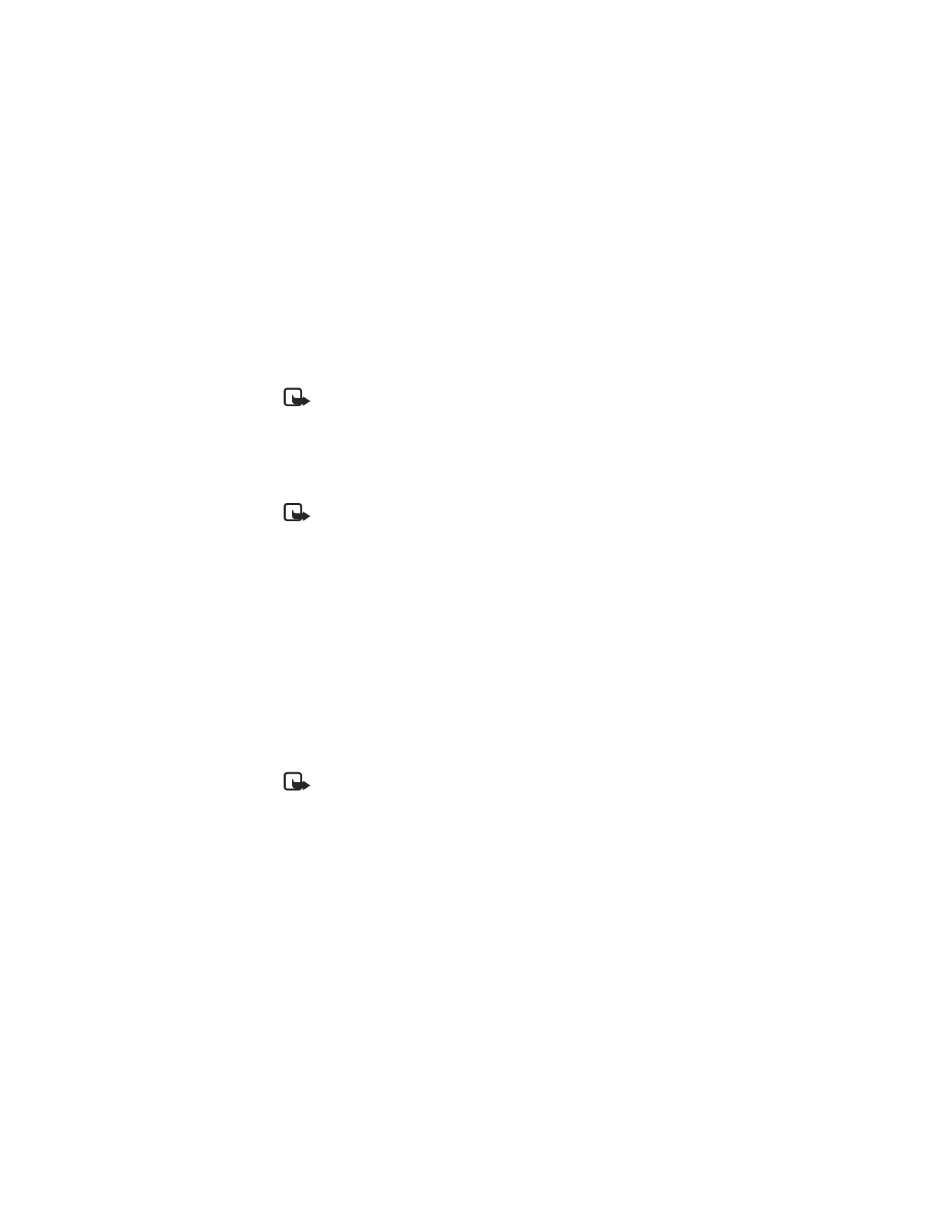
Send a picture message
1
From the menus, select Messages > Create message > Options > Insert picture.
2
Scroll to the picture you want to send and select View.
The picture appears.
3
Select Insert to insert the picture into the text message.
OR
To choose a different picture, select Back, scroll to another picture, and
select View.
4
Enter text in the message entry screen if desired.
5
To see the message and picture, select Options > Preview.
6
To send the message, select Options > Send.
7
Enter the recipient’s phone number, or search for it in the contact list, and
select OK.
Note: The phone number you choose must be able to receive
picture messages.
Receive a picture message
1
When your phone displays Message received, select Show.
The message appears.
2
If the picture has a text message with it, scroll up or down to see the
entire message.
3
Select Options > Save to keep the picture message, or select Back > Exit to
delete it.
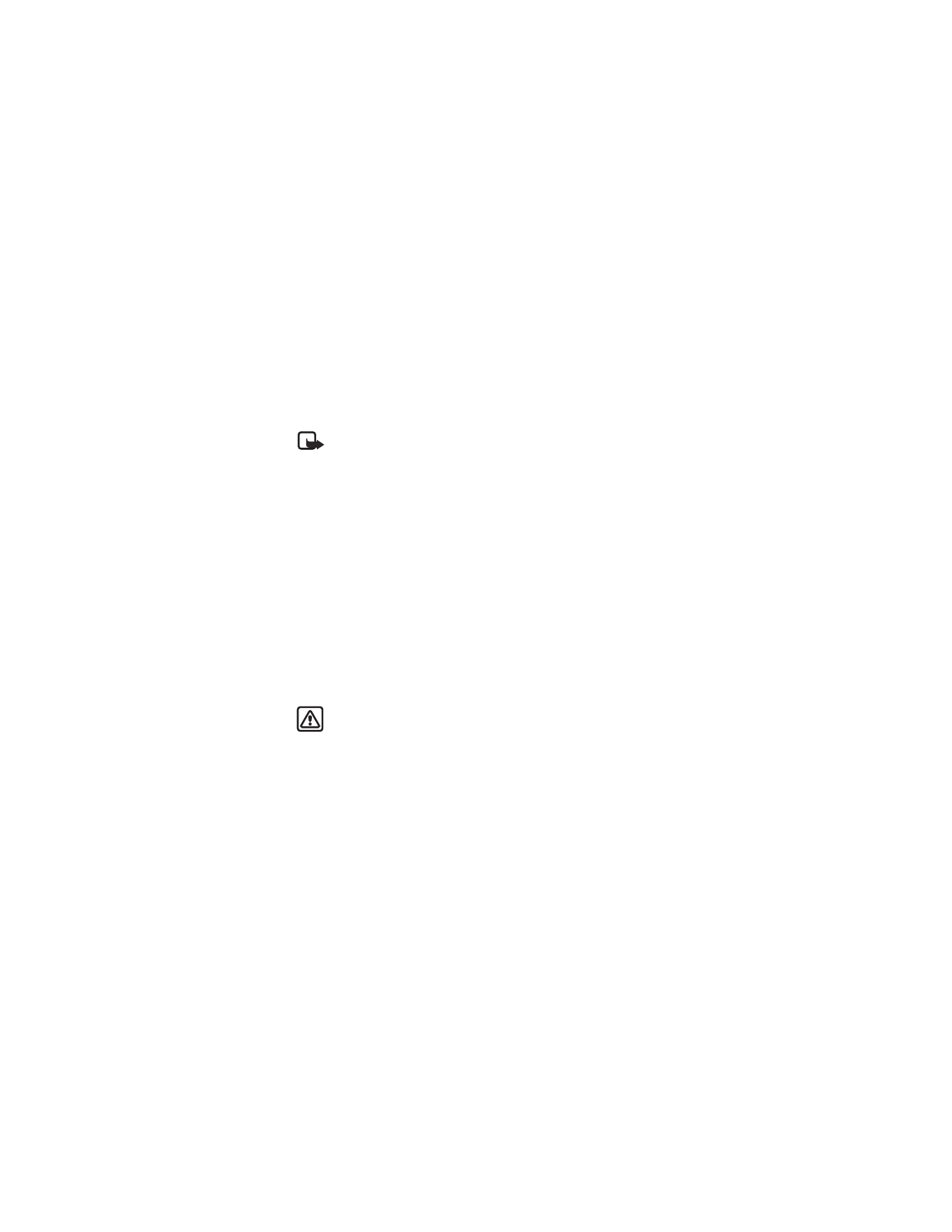
Nokia
3520 and Nokia 3560 User Guide
61
Copyright © 2004 Nokia
Messages
• CHAT