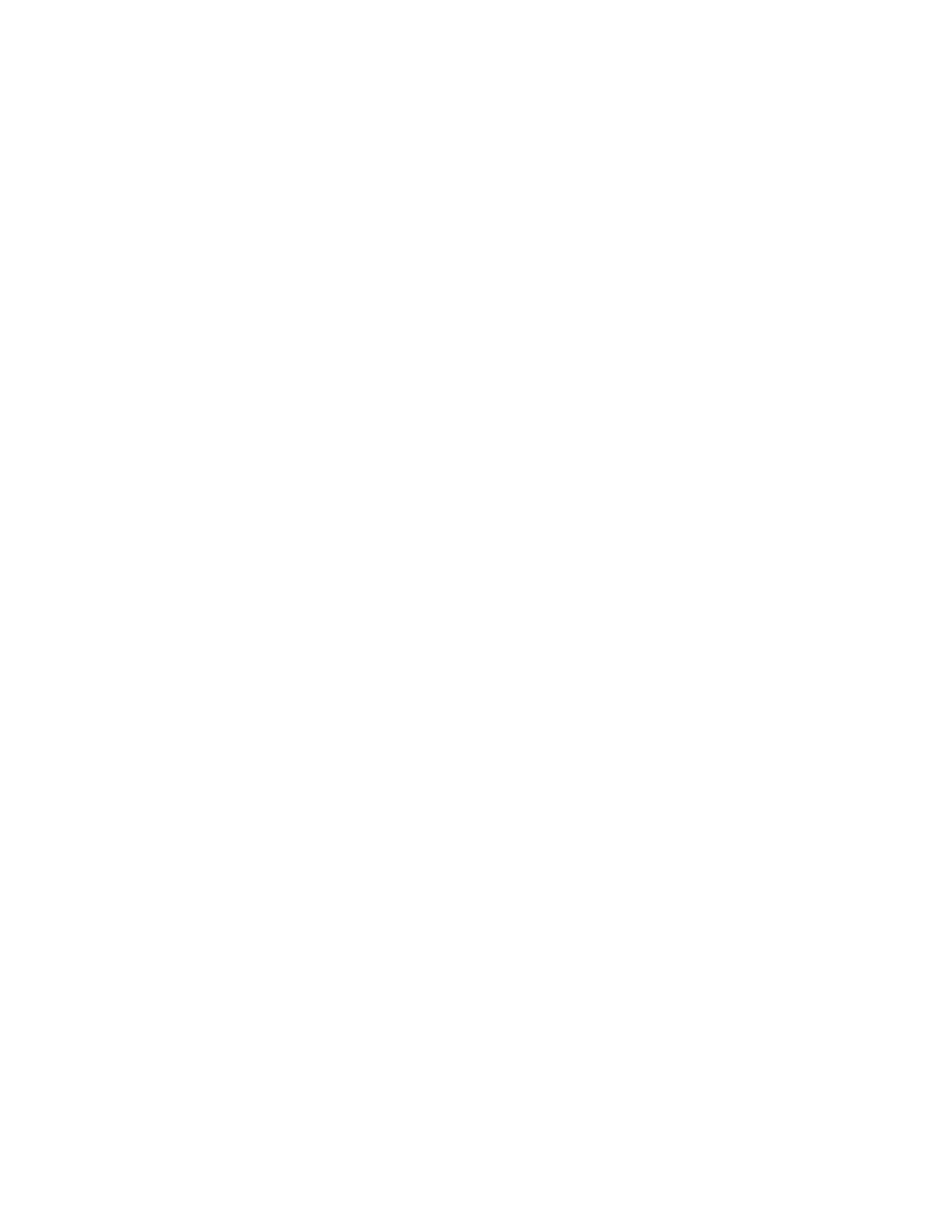
15 Messages
You can use your phone to send and receive short text messages and e-mail if your
service provider offers the message feature and if you subscribe to the service. Both
services are network dependent features, so you must consult your service provider.
• TEXT MESSAGES
Message recipients: The phone to which you send a text message must support text
messages. You may not be able to send a short message service (SMS) text message
to a phone that has an account with a different service provider or a phone with a
different protocol, but you can send and receive e-mail messages.
Message length: The maximum length of a received text message is 160 characters.
Your phone has space for several text messages, depending on the length of each
message. The maximum length of a text message depends on the capabilities of the
network from which the message originated.
When sending messages, your device may display the words Message Sent. This is
an indication that the message has been sent by your device to the message center
number programmed into your device. This is not an indication that the message
has been received at the intended destination. For more details about messaging
services, check with your service provider.
Folders
Your phone has four folders for managing text messages:
Inbox—The inbox stores messages you receive. Messages remain in the inbox until
you delete them or save them in the archive folder.
Outbox—The outbox stores messages you have written, sent, edited, or forwarded.
Archive—The archive folder stores messages you want to save.
Templates—The templates folder stores message templates you edit and create. A
template is like a form letter—a message you can use many times.
Write and send
When writing text messages, you can use the predictive text method for fast text
entry. For details, see “Predictive text input” on page 14.
1
From the menus, select Messages > Create message.
The message screen appears.
2
Enter a message of up to 160 characters.
A counter in the upper right corner of the screen shows the number of
characters remaining.
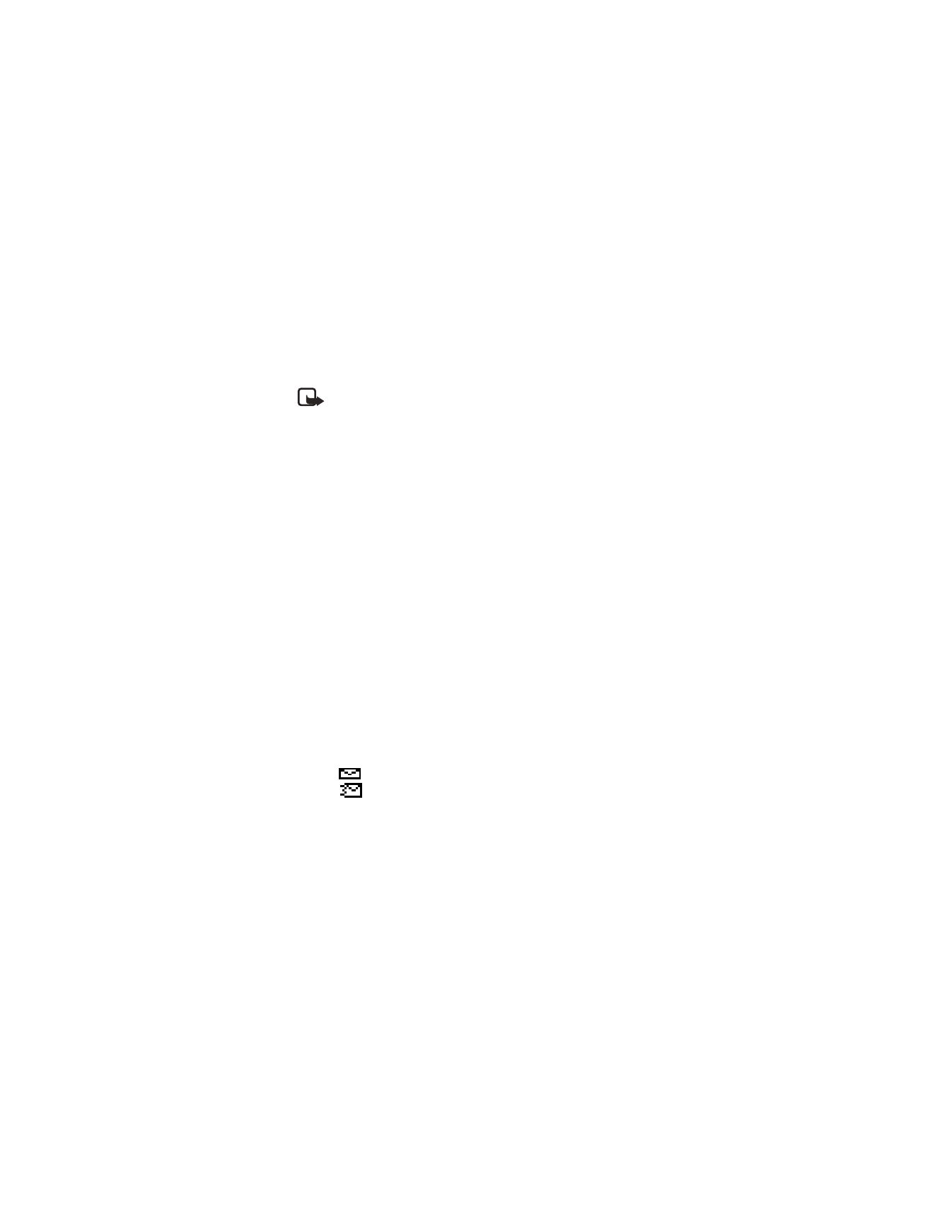
Nokia
3520 and Nokia 3560 User Guide
55
Copyright © 2004 Nokia
Messages
3
When you have finished writing, select Options > Send.
4
Enter or retrieve the recipient’s phone number and select OK.
Sending message appears. When the message is successfully sent, Message
sent appears.
Note: If you need to exit while writing the message, select End at any time.
Later, return to the write message screen to finish writing the message. If you
turn off the phone without saving the message, the message will be lost.
Options when writing a text message
Send—Send the message.
Settings—Choose options for the message: Callback no., Read receipt, and
Urgent. Depending on your service provider, Callback no. and Read receipt
may not be available.
Save—Save the message to the archive folder.
Clear text—Clear the message screen.
Exit editor—Save the message to the outbox and return to the Write message screen.
Insert contact—Insert a name from the contact list.
Insert number—Insert a number from the contact list.
Use template—Insert a template.
Insert picture—Attach a picture to a text message.
Insert word—When predictive text is turned on, insert a word that is not stored in
the dictionary.
Insert symbol—Insert a symbol from the symbols list.
Predictive text—Activate or deactivate predictive text.
Resend a message from the outbox
A message in the outbox shows one of two icons:
•
The
icon shows that you have sent the message to the text message center.
•
The
icon shows that you have tried to send the message, but the sending
attempt was unsuccessful.
To resend a message:
1
Select the message and select Options > Send.
2
Enter or find the number to which you want to send the message, and select OK.
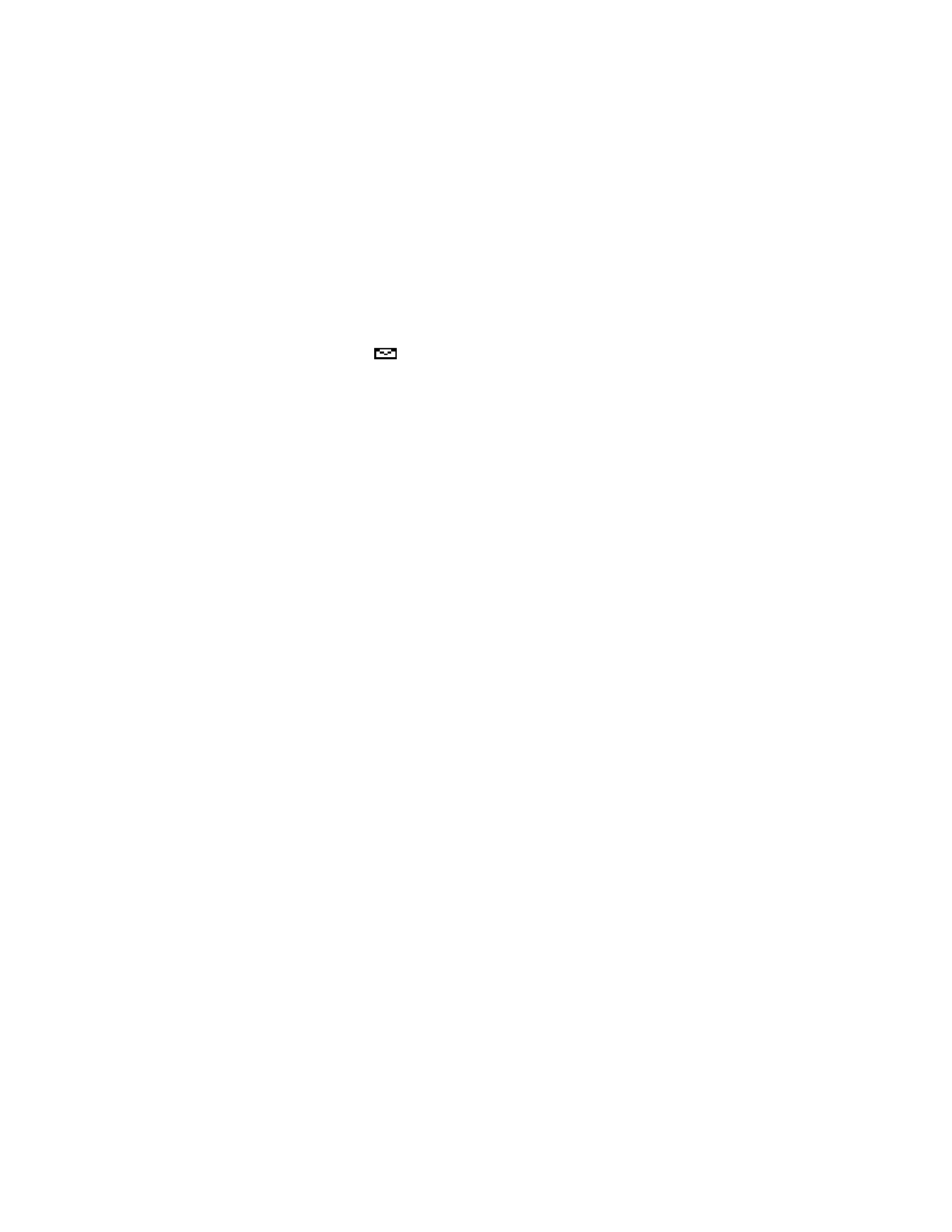
56
Copyright © 2004 Nokia
Receive a text message
When you receive a text message, the phone plays a message alert tone and the
text message icon
appears, along with one of the following messages:
Message received—You have an unread message or page. If you have more than
one message or page, the appropriate number is listed before this message.
When you receive the above message along with another message call, followed by
a name or number, the message is a page. Only the names of people who are stored
in your contact list appear.
New emergency message—An emergency message or page was sent by someone
using the service provider. Emergency messages are sent only in situations where
life or property are in immediate danger. Emergency messages are listed first and
override all other messages.
Urgent—The message has a high priority. These messages are indicated by an
exclamation point (!).
Read a text message
In your inbox, text messages are shown in the order in which they were received
unless one is an emergency message. An emergency message overrides any other
message and appears first.
1
To view the message immediately, select Show.
OR
To save the message to the inbox for later viewing, select Exit.
If more than one message has been received, selecting Show takes you to
the inbox.
2
Scroll to the desired message and select Select to view the message.
3
While viewing the message, select Options and one of the following:
Delete—Delete the current message.
Reply—Write a reply to the message.
Chat—Start a chat session.
Use number—Call the person who sent you the text message, if their phone
number is included in the message. You can also press the Talk key while the
message is open to dial the number. If more than one number is on the screen,
the numbers appear in a list. Scroll to the phone number you want to call and
press the Talk key.
Forward—Forward the message to another person. That person must have the
appropriate message service.
Edit—Edit the message.
Save—Save the message in the archive folder.
Rename—Rename the message.
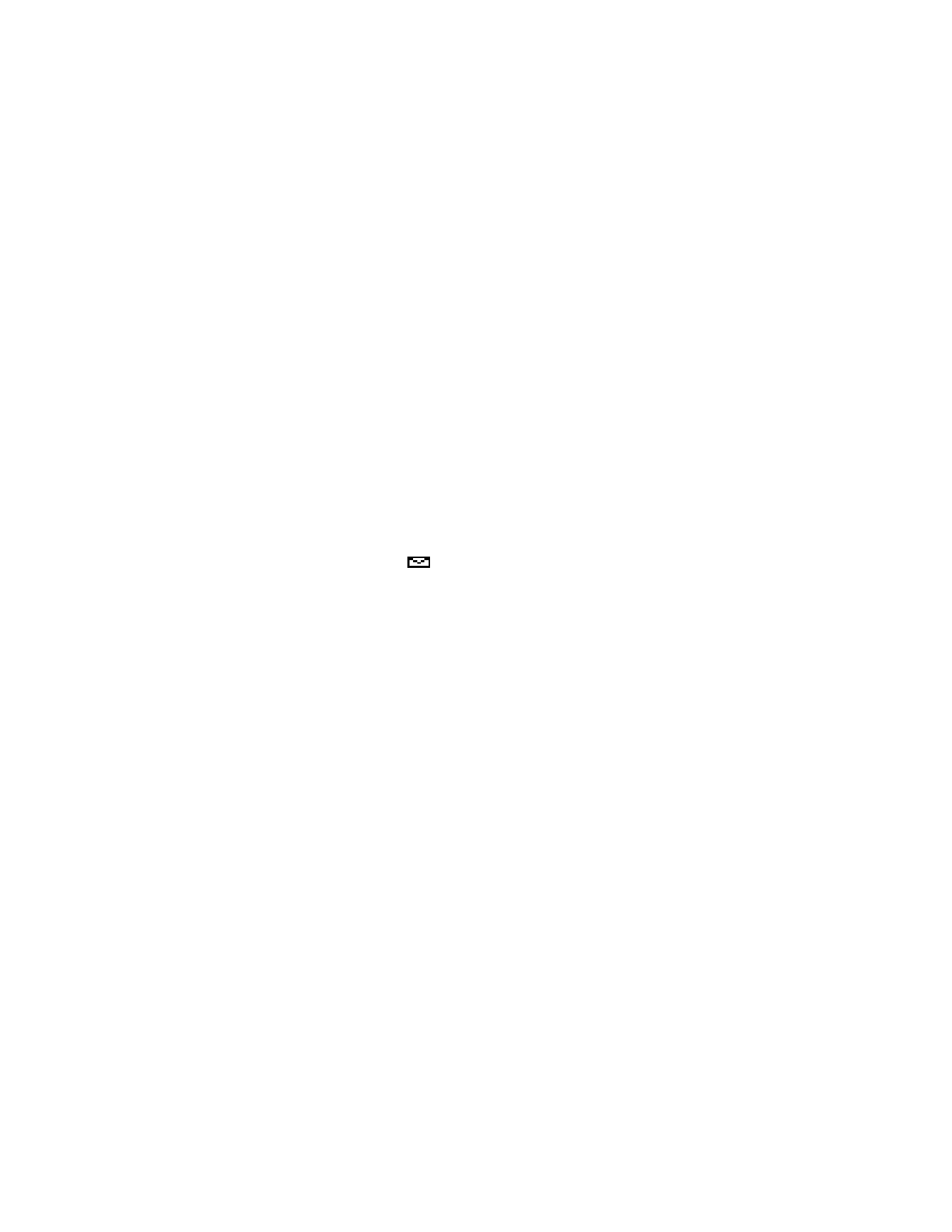
Nokia
3520 and Nokia 3560 User Guide
57
Copyright © 2004 Nokia
Messages
Save a message in the archive folder
When you send or receive a text message, you can save it in the archive folder.
Messages can be saved from the inbox and the outbox.
Select the message you wish to save and select Options > Save.
Customize message settings
From the menus, select Messages > Message settings and one of the following:
Sending profile—Customize the default style of the messages you send.
Font size—Choose between small and large fonts.
When message memory is full
When message memory is full, one or more messages of the lowest priority
are automatically deleted. Messages are not deleted from the archive and
templates folders.
If memory is still full after deleting messages, your phone shows No space:
message waiting. The
icon blinks.
Delete messages
You can delete a message individually or delete the contents of an entire folder at
once. You can also erase all read messages from all folders at the same time.
DELETE A MESSAGE
While reading a message, select Options > Delete > OK.
DELETE MESSAGES FROM FOLDERS
1
From the menus, select Messages > Delete messages > All read, Inbox,
Outbox, or Archive.
2
Enter your security code and select OK.
All messages in the selected folder are deleted. If you choose All read, every
message you have read is deleted simultaneously from the inbox, outbox and
archive folders.
Reply to a message
1
While viewing a message, select Options > Reply.
2
Select a Start reply with option.
3
Edit your reply and select Options > Send.
4
Edit the return number if needed and select OK.
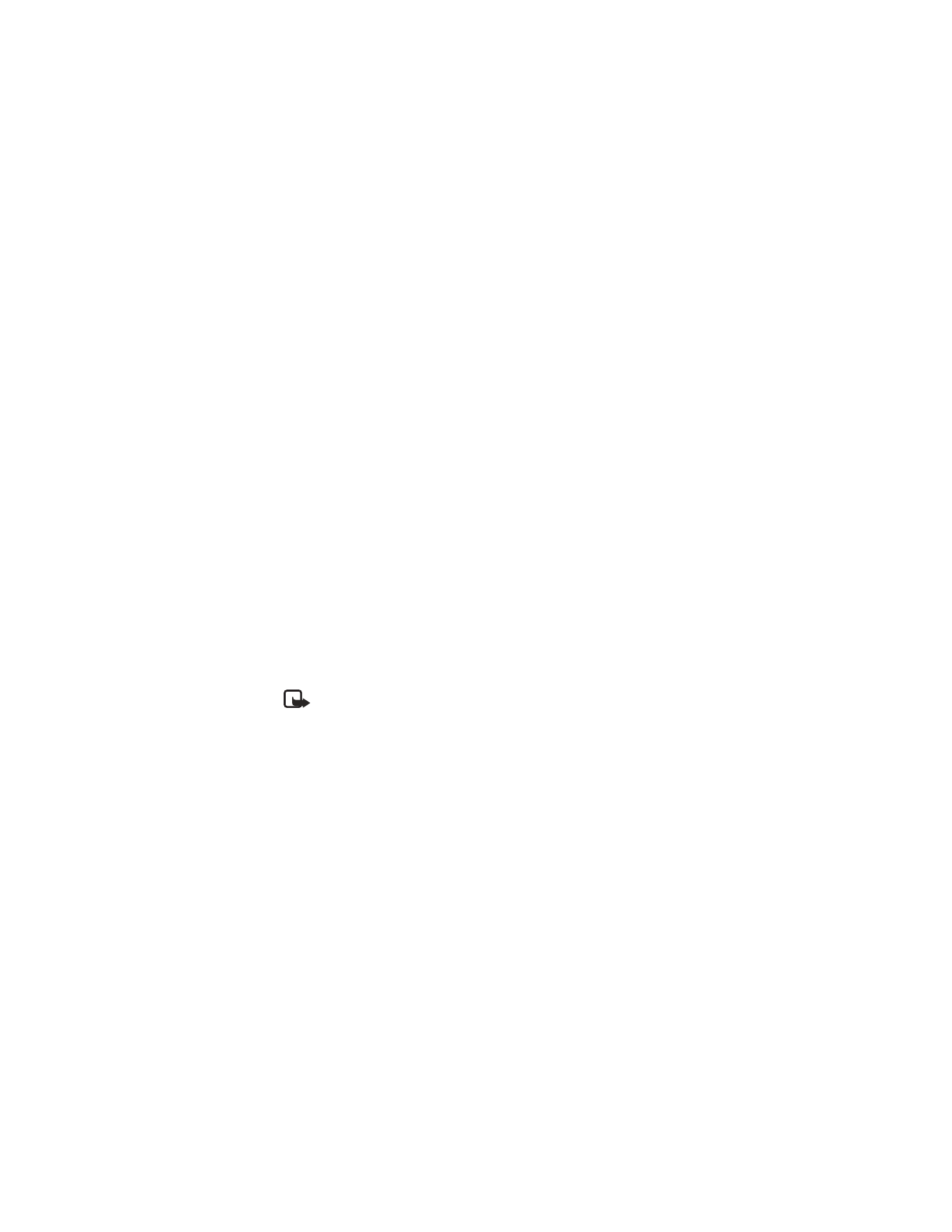
58
Copyright © 2004 Nokia
Forward a message
AS A TEXT MESSAGE
1
While viewing a message, select Options > Forward > As text msg..
2
Edit the message if desired and select Options > Send.
3
Enter the recipient’s phone number or retrieve it from contacts, and select OK.