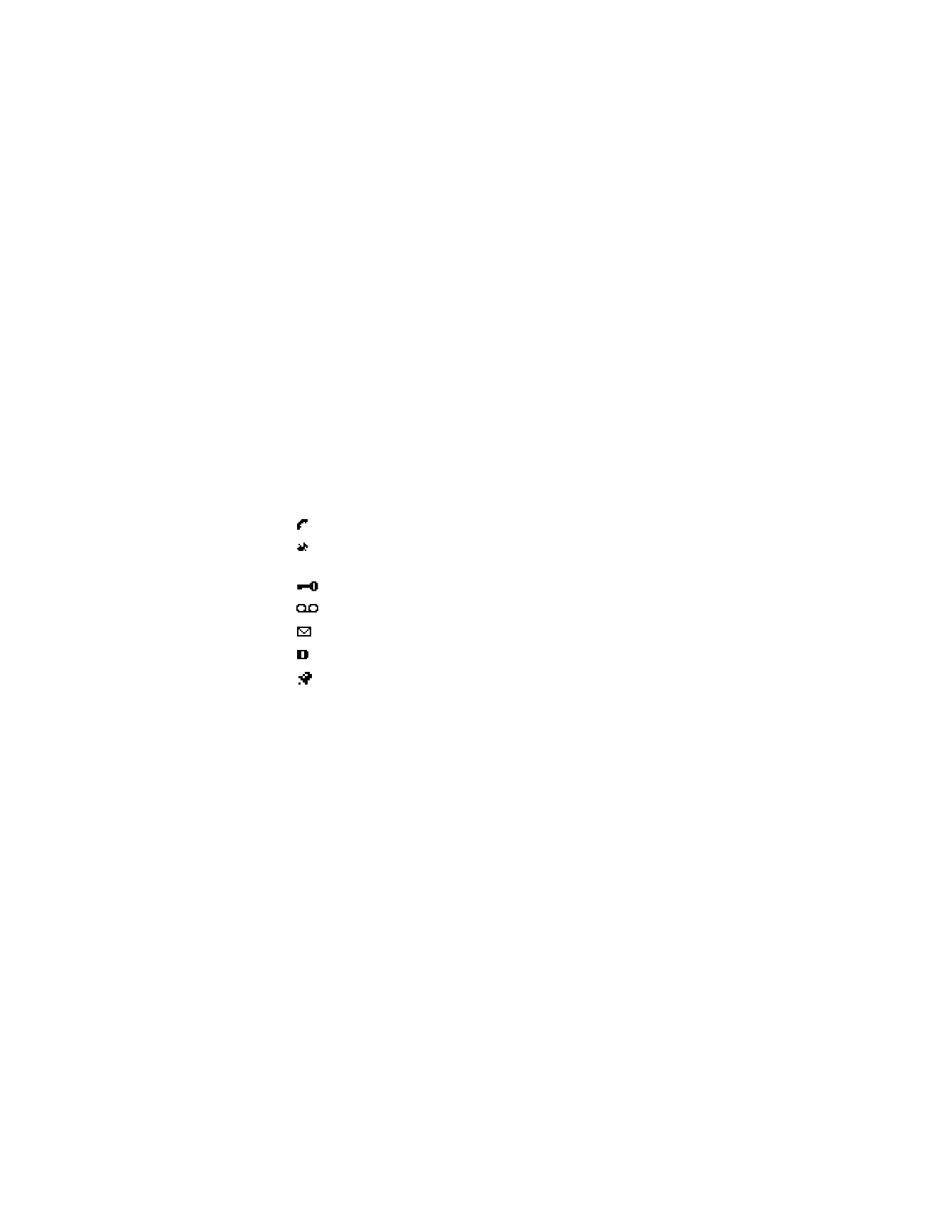
Icon
Indicates...
You have an active call.
You have turned off call alert tones and text message alert tones, and
set your ringing tone to Silent.
You have activated keyguard to help prevent any accidental key presses.
You have one or more voice messages waiting.
You have one or more unread text messages waiting.
Digital service is available.
The alarm clock is set.
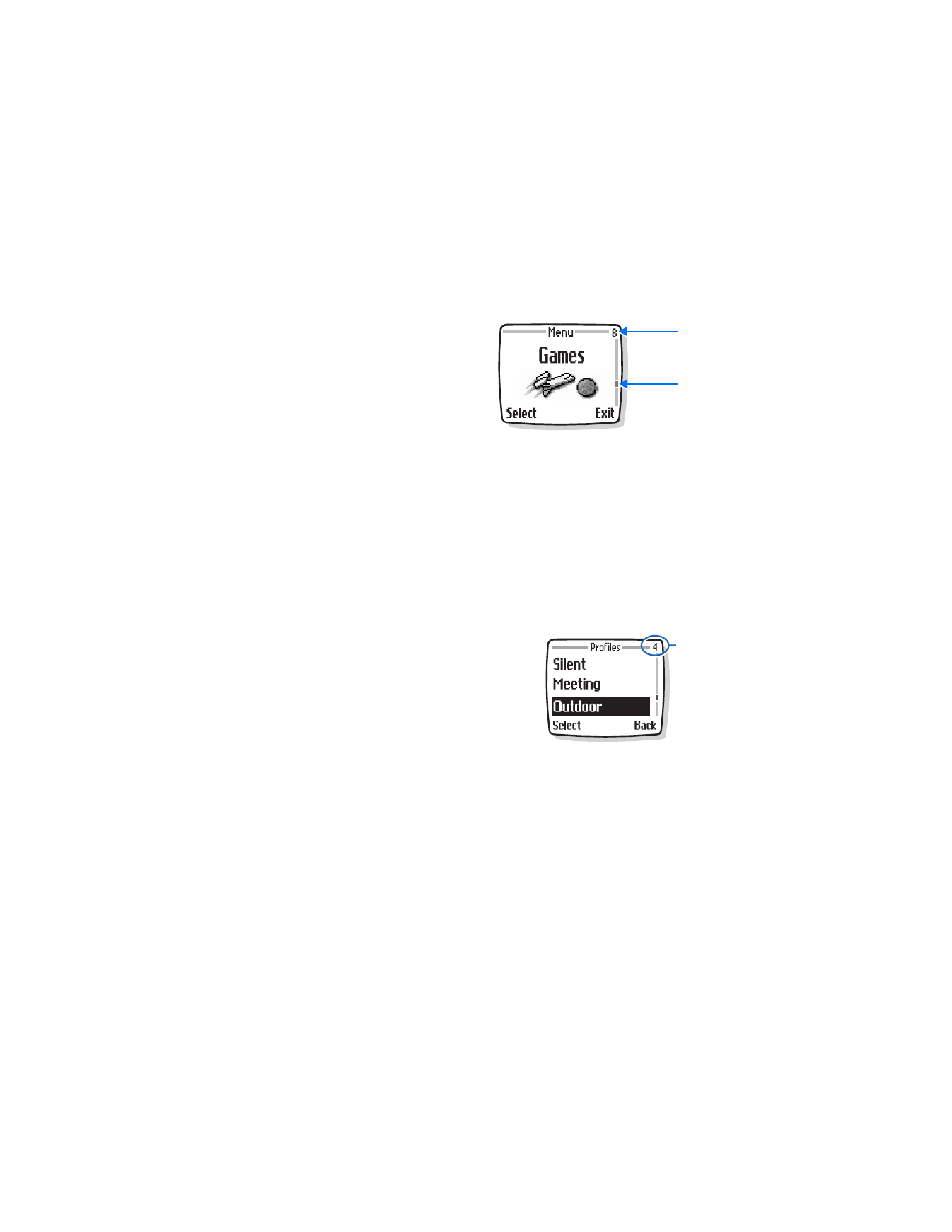
8
Copyright © 2004 Nokia
A scroll bar appears on the right side of the
screen when you scroll through the main
menus. The menu number is located at the
top of the scroll bar.
A tab on the bar gives you a visual
representation of your relative position in
the menu structure.
You can use menus and submenus by
scrolling or by using a shortcut.
Scroll method
1
At the start screen, select Menu; then scroll through the menus using the
Scroll up and Scroll down keys.
2
When the desired menu is highlighted, press the selection key for the option
you want.
3
Use the scroll and selection keys to navigate the submenus.
4
Select Back to return to the previous menu.
5
Select End to return to the start screen.
If you leave a menu by selecting End, you cancel any changes you made.
Shortcuts
Menus and options are numbered so that you can
quickly key–press your way to an option. The
numbers appear in the top right corner of the
screen and show your location in the menu.
Select Menu, and within 1.5 seconds, enter the
first number of the menu function you want to
access. Repeat until you have entered all the
numbers.
Menu
number
Scroll bar
tab
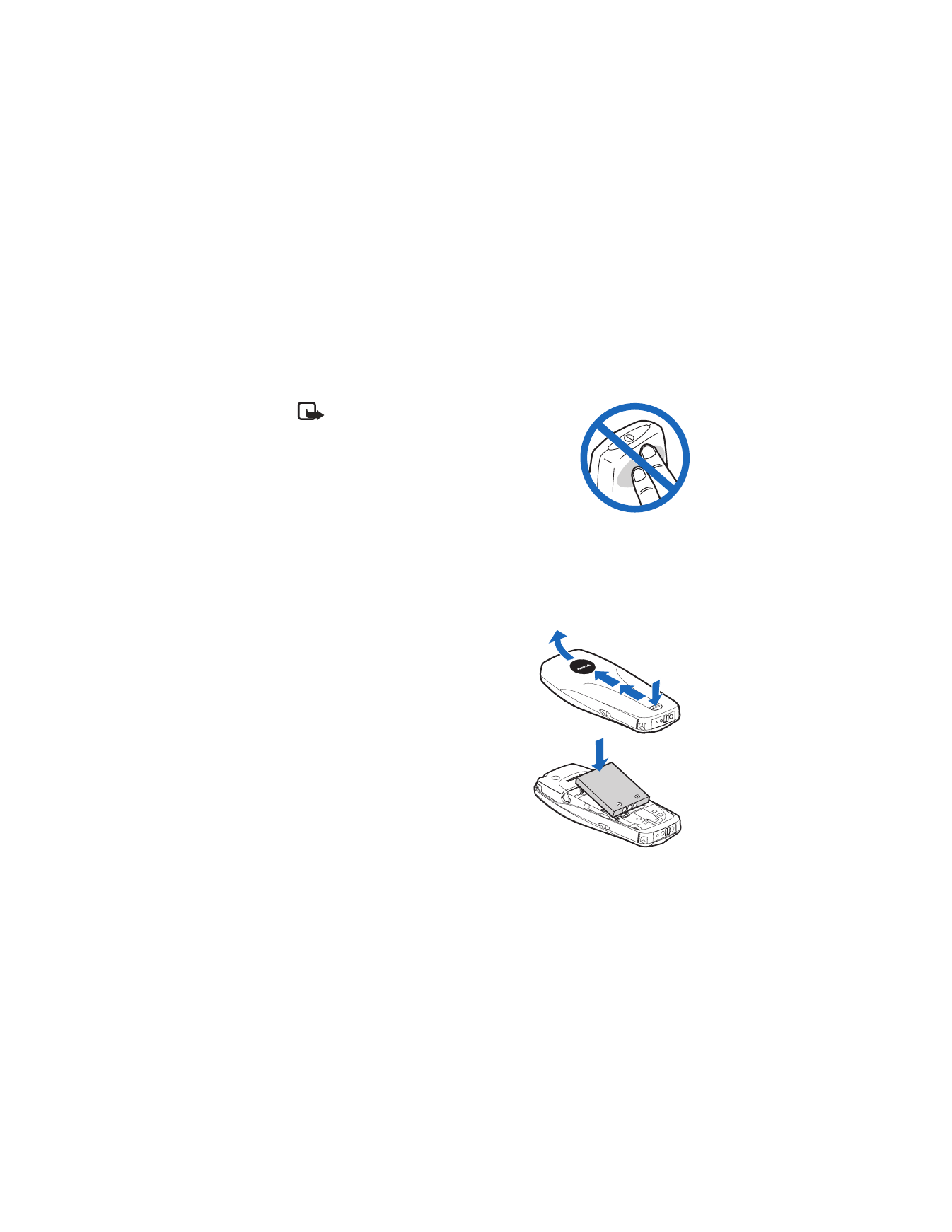
Nokia
3520 and Nokia 3560 User Guide
9
Copyright © 2004 Nokia
Basic operations
3