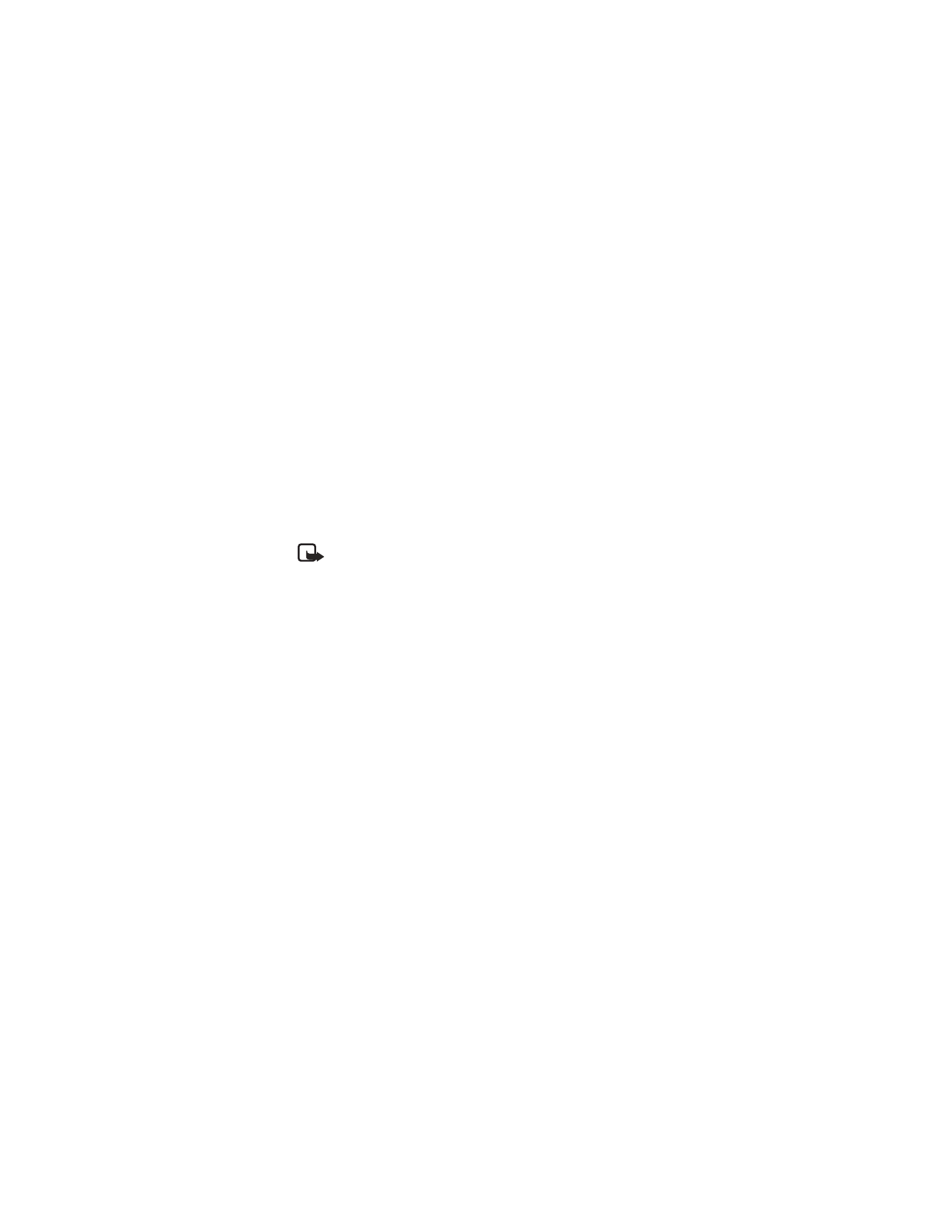
Your phone stores up to 30 missed, received, and dialed calls. When you miss a call,
Missed calls appears on your phone screen, along with the number of calls missed.
You are notified of missed calls only if your phone was turned on in the original
service area of your service provider.
Note: If you chose the Forward if not answered option in Call Forwarding,
your phone treats these forwarded calls as missed calls.
1
From the menus, select Call log > Missed calls, Received calls, or
Dialed numbers.
2
Scroll to the number or name you want and select Options and one of
the following:
Call time—Show the date and time when the call was connected. (You must
first set the phone’s clock.)
Send message—Write and send a text message to numbers listed in the call log.
View number—Show a number when an associated name appears on the screen.
This option works only if you have stored the associated number in the contact list.
Edit number—Edit the number shown on the screen.
Save—Save the number in your contact list.
Add to contact—Add the number to a name already saved in your contact list.
Delete—Remove the number from the call log.
Call—Call the number that just called your phone.
To dial any number that appears on the display, press the Talk key.
• CLEAR CALL LISTS
Your phone uses call lists to track numbers for incoming, outgoing, and missed
calls. You can delete some or all of the numbers that appear in your phone call log.
You can delete dialed numbers, received call numbers, or missed call numbers.
From the menus, select Call log > Delete recent call lists > All, Missed, Received,
or Dialed.
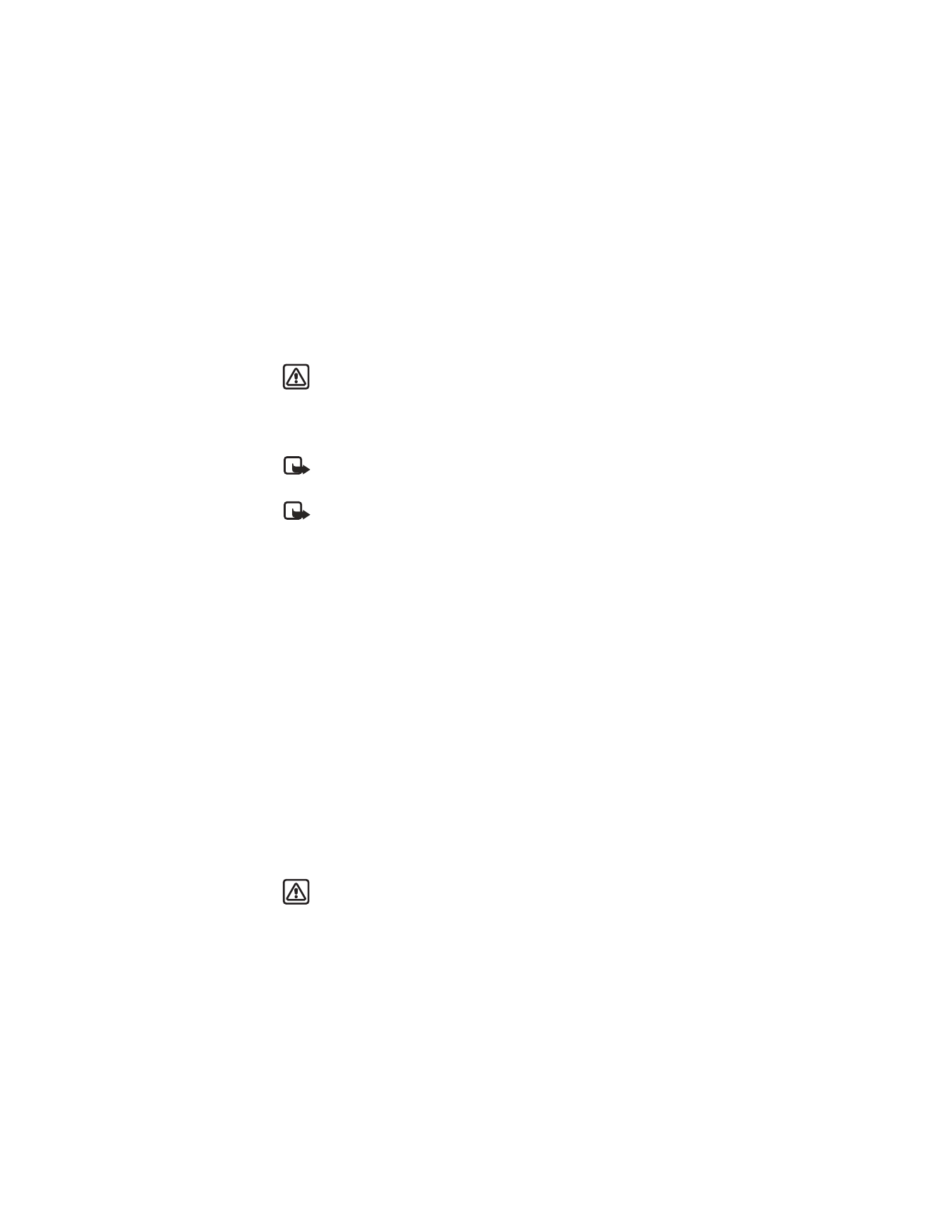
22
Copyright © 2004 Nokia
The All option clears every number in every list, whereas the other options clear only
the numbers associated with that option. For example, the Dialed option clears only
the numbers associated with calls you previously dialed.
Warning: You cannot undo this operation.
• CALL TIMERS
Your phone uses call timers to track the amount of time you spend on each call.
You can review phone use by checking the call timers.
Note: The actual invoice for calls and services from your service provider
may vary, depending upon network features, rounding-off for billing, taxes,
and so forth.
Note: Some timers may be reset during service or software upgrades.
From the menus, select Call log > Call timers and one of the following:
Duration of last call—Show the time used for the last call made.
Duration of dialed calls—Shows the time used for all outgoing calls since you
reset the timers.
Duration of received calls—Show the time used for all received calls since you
reset the timers.
Duration of all calls—Show the time used for all calls that have been made and
received since you reset the timers.