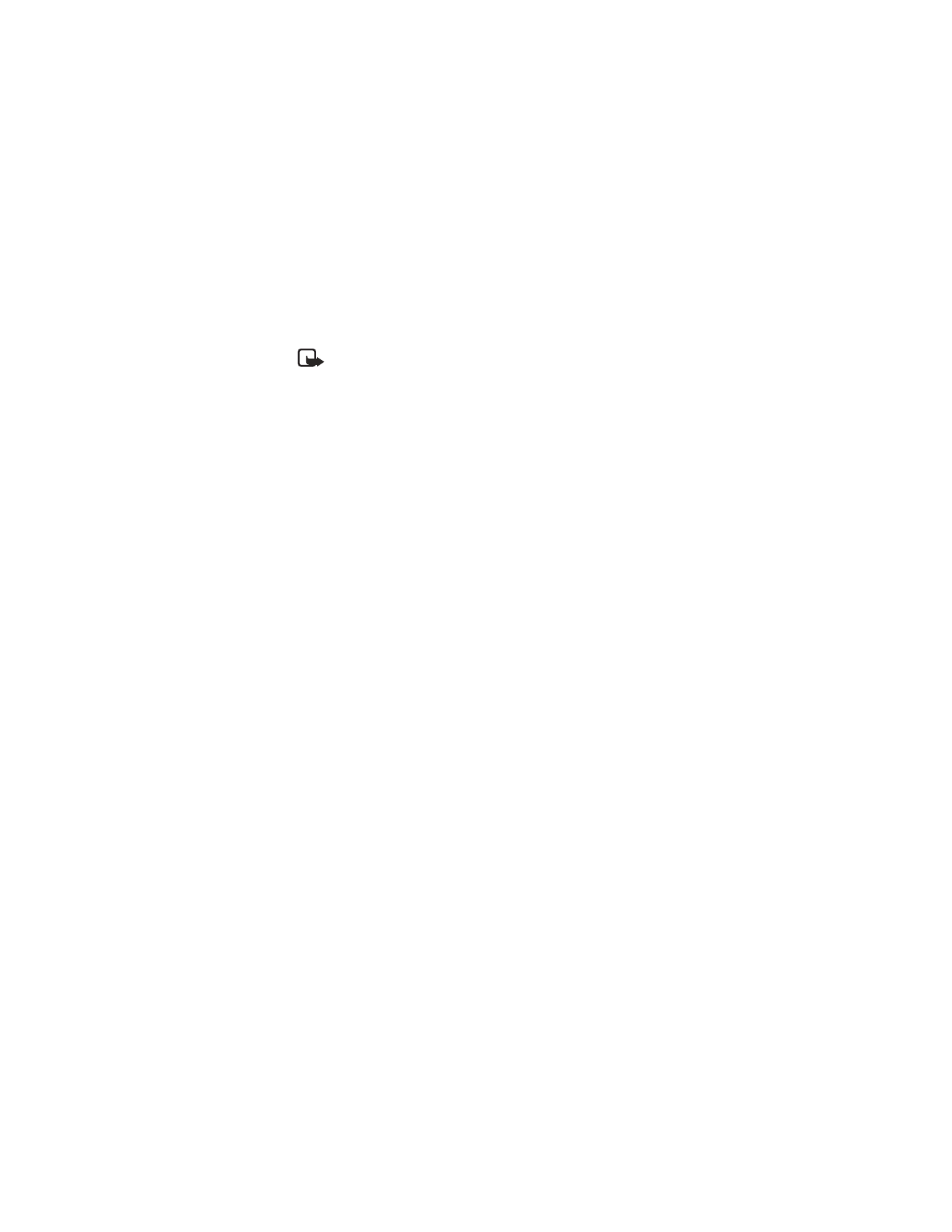
Select each call forwarding option you want and select Activate.
4
At the Feature code prompt, edit the feature code if necessary and select OK.
Activate call forwarding
1
From the menus, select Settings > Network services > Call forwarding and
as many of the following as desired:
Forward all calls—Forward all incoming calls.
Forward if busy—Forward calls only when you are on your phone.
Forward if not answered—Forward calls if you do not answer. This option is
handy if you want to give your phone to someone for a short period of time,
but you do not want them to answer the phone.
Forward if out of reach—Forward calls if you are out of reach for your
wireless network or if your phone is turned off.
Cancel all call forwarding—Cancel all forwarding options that are
currently active.
2
For each desired option, select Activate.
3
In the Number field, either enter the number to which you want your calls
forwarded or select Find to search for the number in the contact list.
4
Select OK.
Your phone calls the network to confirm the feature code. After the network
confirms the feature code, call forwarding is activated.
• AUTOMATIC REDIAL
Occasionally, your calling network may receive heavy traffic which can cause you to
receive a fast busy signal when dialing a number. If the network is busy, your phone
will automatically redial the desired number and notify you once the network
becomes available.
•
When a network is busy, your phone redials the number up to three times.
•
If you want to stop this process prior to the last attempt, press the End key.
This stops the automatic redialing.
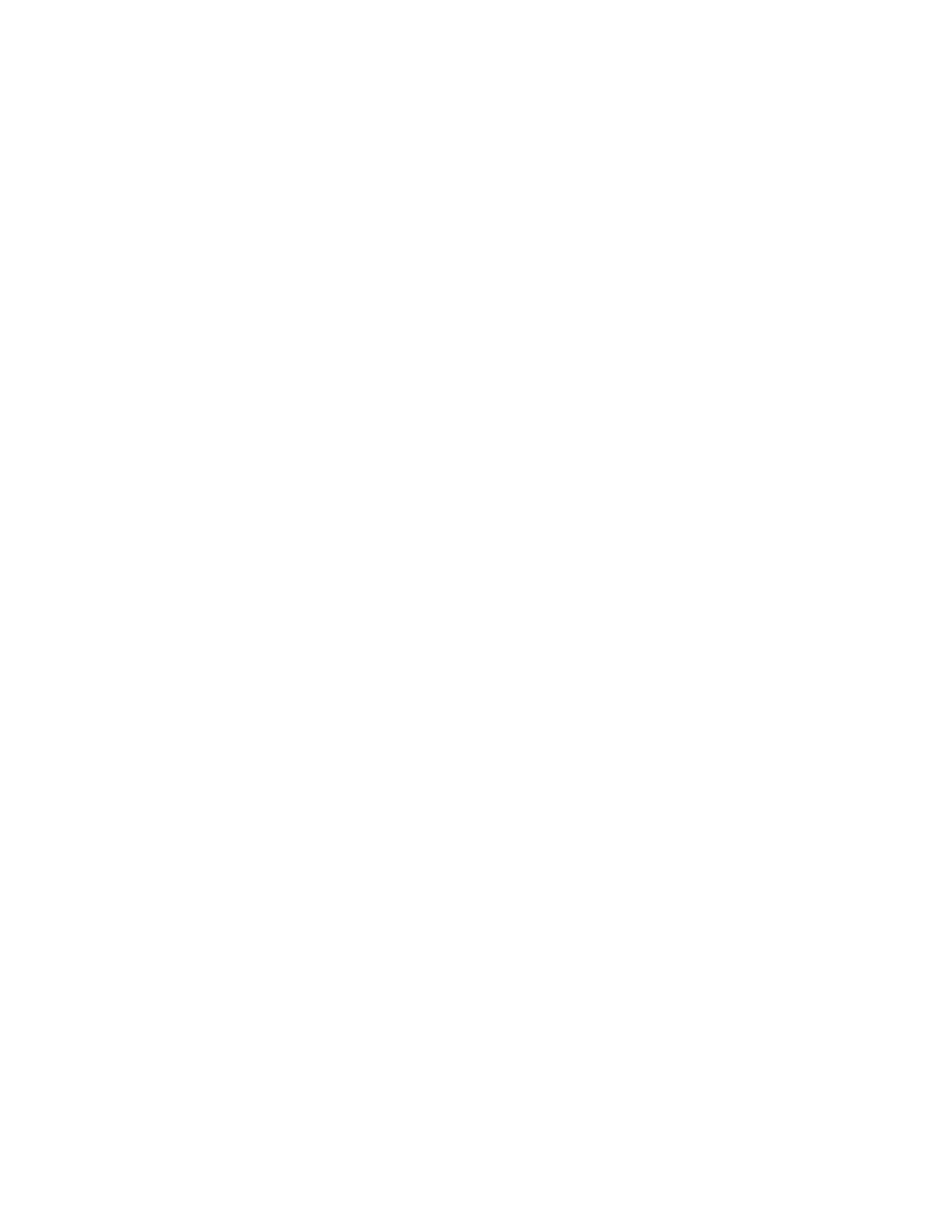
26
Copyright © 2004 Nokia
Before you can use the automatic redial feature, you must activate it.
From the menus, select Settings > Call settings > Automatic redial > On.
• CALLING CARD
You can use a calling card when you dial long distance calls. First you must store
your calling card information in the phone. Your phone can store information for a
maximum of four calling cards.
Save calling card information
PART 1
1
From the menus, select Settings > Call settings > Calling card.
2
At the prompt, enter your security code and select OK.
3
Scroll to Card A, Card B, Card C, or Card D and select Options > Edit >
Dialing sequence and one of the following:
Access no. + phone no. + card no.—For cards that require you to dial the
1-800 access number followed by the phone number followed by the card
number (and PIN if required).
Access no. + card no. + phone no.—For cards that require you to dial the
1-800 access number followed by the card number (and PIN, if required)
followed by the phone number.
Prefix + phone no. + card no.—For cards that require you to dial the prefix
(any numbers that must precede the phone number) followed by the phone
number you want to dial followed by the card number (and PIN, if required).
PART 2
The order of the following steps may vary, depending on which dialing sequence
your card uses.
4
When prompted for the access number of the calling card, enter the number
and select OK.
This number is usually the 1-800 number that is listed on the calling card.
5
When prompted to enter a calling card number (usually shown on the front of
the calling card), enter the number (and PIN, if required) and select OK.
6
At the Save changes? prompt, select OK.